How to Use FleetProxy with Dicloak: The Ultimate Integration Guide
Integrations2025/07/26, 22:431 min read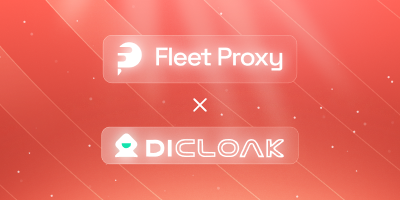
How to Use FleetProxy with Dicloak: The Ultimate Integration Guide
With a modern high-pressure digital environment, a really good anti-detect browser is simply not enough to manage various ad accounts without any issues. And this is how FleetProxy comes into play. The combination of FleetProxy by utilizing their premium residential proxies and Dicloak, one of the most advanced multi-login browsers, is a sure guarantee of increased trust ratings, decreased blocks, and automation. As a digital marketer, affiliate manager, or e-commerce expert you may be wondering how precisely to combine FleetProxy with Dicloak to drive your operations safely and successfully. This guide is designed to help you do that with ease.
Step 1: Register and Download Dicloak
Prefer watching instead of reading? Check out the video guide:
Go to the official Dicloak website and create a new account in case you do not have one yet. Get the app based on the operating system and install it. After the installation, you may log in to obtain your dashboard.
Step 2: Add a New Browser Profile
In the left-hand sidebar, select the category of Browser Profiles and press the Add button. This will enable you to create a new realms of browsers, fingerprints, cookies and user-agent strings. It is suitable to use in handling various accounts without mixing them.
Step 3: Generate a Proxy from FleetProxy
Now switch to your FleetProxy dashboard. Go to “Generator” under “Rotating Residential” or “Static Residential”, based on your preference. Select:
- Country (e.g., US, UK, DE)
- Protocol (HTTP/HTTPS or SOCKS5)
- Rotation (rotating or sticky)
Copy the full proxy string in this format:
HOST:PORT:USERNAME:PASSWORD
Example:
residential.fleetproxy.io:5959:user123:pass456
Need help? Use our proxy generator guide for quick setup.
Step 4: Add Proxy Details in Dicloak
Open the FleetProxy Dashboard
Navigate to the Rotating Residential or Static Residential section depending on your plan. Under the Generator tab, set the following options based on your operational needs:
- Country: Select your desired location (e.g., random, UK, US).
- State: Optional – useful for regional targeting.
- Protocol: Choose SOCKS5 or HTTP/HTTPS.
- Rotation Type: Choose between Randomize IP or Sticky IP.
- Quantity: Number of proxies to generate.
- Format: {user}:{password}@{host}:{port}
Once configured, your proxy string will appear in the preview section.
Example: any:yourusername@residential.fleetproxy.io:9595
Go to Dicloak and Create a New Profile
Also Read: Antidetect Tools for 2025
In Dicloak, click "Add account" under browser profiles. Then go to the Proxy settings section and select Custom Proxy.
- Proxy Type: Set to HTTP or SOCKS5 (based on FleetProxy selection)
- IP Protocol: IPv4
- Host:Port: residential.fleetproxy.io : 5959 (for HTTP/HTTPS)
or 9595 (for SOCKS5) - Proxy Account: Enter your FleetProxy username
- Proxy Password: Enter your FleetProxy password
- IP Lookup Channel: You may choose IP-API or IP2Location
After input, click the "Checking proxy" button.
Confirm Successful Proxy Connection
Once you hit "Check Proxy", the platform will run a test. If the connection is successful, you will see:
- Connection test succeeded
- IP address
- Country, State, City (e.g., Walton le Dale, UK)
- Time zone (e.g., +01:00)
If these details appear correctly, click "Confirm" to save the setup.
Step 5: Test and Save Configuration
Once the proxy test is successful, press “Save”. Then go to your profile list and press “Open” beside the newly created browser environment. Dicloak will now launch a secure and anonymous session powered by FleetProxy.
Step 6: Launch the Profile and Start Managing Accounts
Congratulations! You’re now running Dicloak with FleetProxy’s residential proxy network. This setup is ideal for:
- Running multiple ad accounts
- Marketplace product listings
- Campaign testing across regions
- Simulating geo-targeted browsing
Your session is now anonymized, isolated, and fully optimized for managing multiple accounts without bans or IP blocks.
Why Use FleetProxy with Dicloak
Pairing FleetProxy with Dicloak creates the perfect blend of stealth, speed, and stability. While Dicloak handles fingerprint isolation, FleetProxy handles IP trustworthiness.
This combo is especially powerful if you're:
- Running Facebook Ad accounts
- Managing Google Ads or TikTok for Business
- Handling multi-location e-commerce stores
- Avoiding suspensions and verification loops
Unlike free or datacenter proxies that raise red flags, FleetProxy’s residential IPs pass as genuine users, reducing risks of account bans and captchas.
Common Mistakes to Avoid
Using the wrong proxy protocol (HTTP vs. SOCKS5), expired or incorrect credentials, and overusing a single IP can trigger bans. Skipping proxy tests or neglecting fingerprint settings in Dicloak may expose your session. Always verify configuration, rotate IPs, and enable fingerprint randomisation for maximum stealth and performance.
More popular posts

How much does an IP address cost in 2025?
The IP address cost in 2025 varies across regions. Larger blocks are cheaper per IP but costly overall, while smaller blocks offer more stability, clarity and security. No matter the option, understanding these trends helps businesses make smarter and more cost-effective decisions
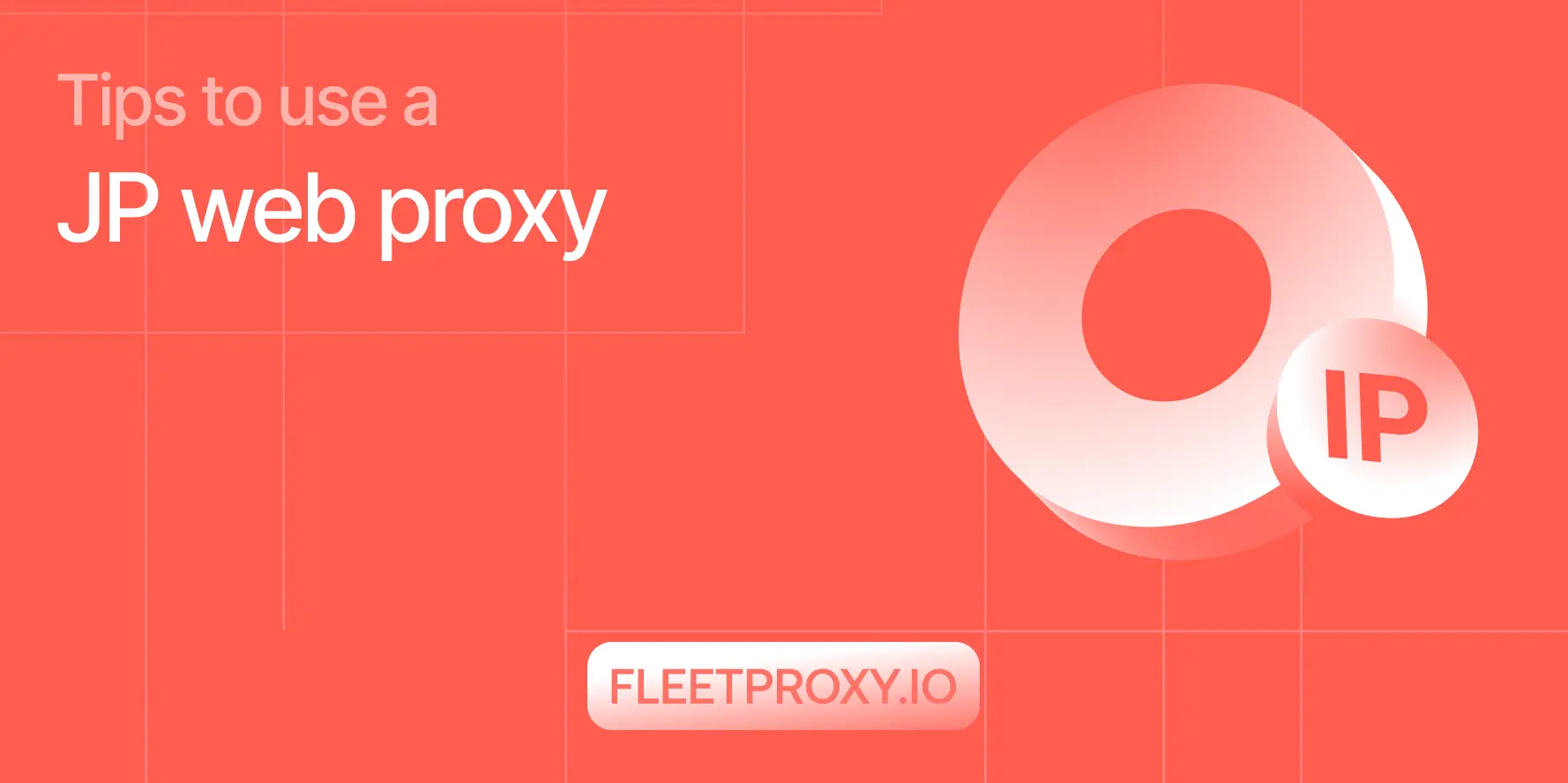
Tips to Use a JP Web Proxy to Browse Japanese Websites Safely.
Have you ever clicked on a link to an exciting Japanese video, a regional news article, or a unique e-commerce site, only to be met with a frustrating error message? "This content is not available in your region." This digital barrier, known as geo-blocking, is a common hurdle for international fans of Japanese culture, researchers, and expats alike.
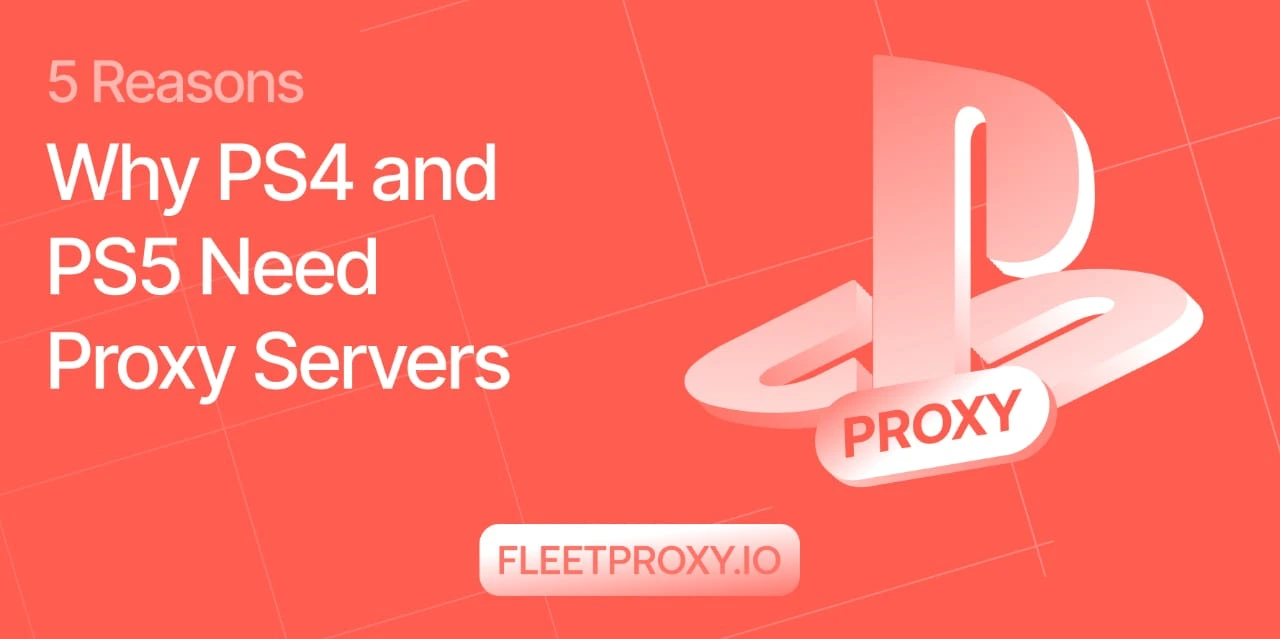
5 Reasons Why PS4 and PS5 Need Proxy Servers
Ever wondered how a simple proxy server can take your PlayStation gaming to the next level? If yes, you’re at the right place. In today’s digital world, gaming is not limited to a pastime activity anymore, it has transformed into a serious passion and even a career option for many.





